Solution on Windows 7 |

|

|

|

|
|
Solution on Windows 7 |

|

|

|

|
|
|
||
1. Open Windows Explorer, locate the folder with your website, right-click the folder and display its Properties. Choose the Security tab.
2. Verify that the account that you need to grant the permissions to (the name was displayed with the error message) is present in the Group or user names list. If not, click Edit, click Add in the pop-up dialog and add the required account to the list. Close the pop-up dialog when finished.
3. Back on the Security tab of the folder properties, select the appropriate account and click Advanced.
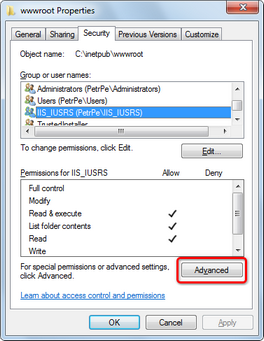
4. In the pop-up dialog, select the account again and click Change Permissions.
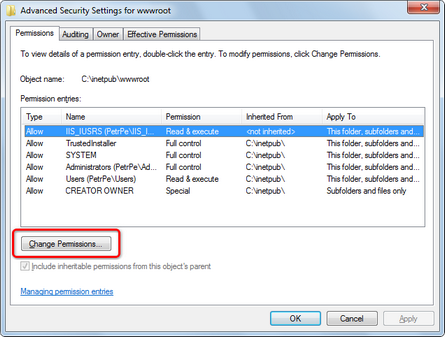
5. Disable the Include inheritable permissions from this object's parent option.
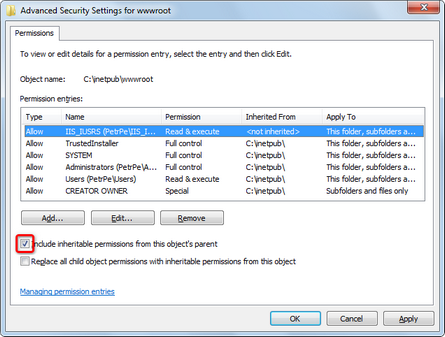
6. In the pop-up dialog, click Add.

7. When the dialog closes, click OK to close the dialog under it. Click OK again to close the dialog under the previous one.
You are back in the folder properties dialog now. Select the account and click Edit.
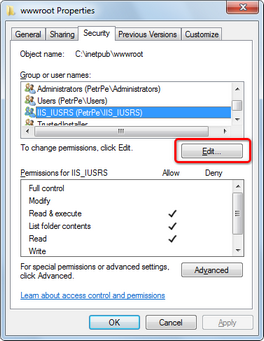
8. Check the Allow check-box for the Write and Modify permissions and click OK.
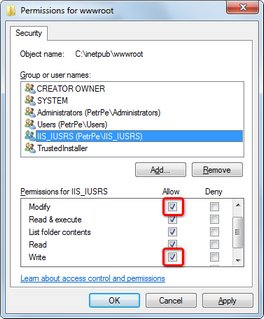
9. You have assigned the account with the required permissions. Kentico CMS should now be able to perform all disk write operations and therefore work correctly.